 My Licenses
My Licenses
It is very important for students to enter their licenses BEFORE taking any courses that apply towards their license in order to receive credit toward their license for the completed course.
You can access My Licenses by clicking on the My Licenses Link, which is located under My Dashboard.
Adding Licenses
To add licenses click on the Add New License link as seen below. This will open the License Editor window where the student can enter the information for the specific license.
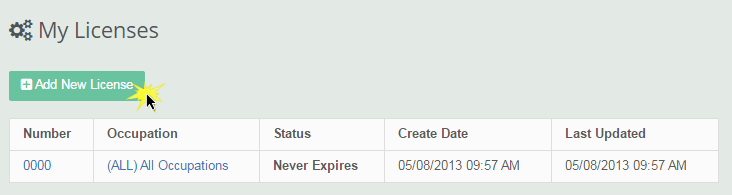
Enter your license information as demonstrated in the example below. Often students will have multiple licenses. To add additional licenses the student will add each one separately.
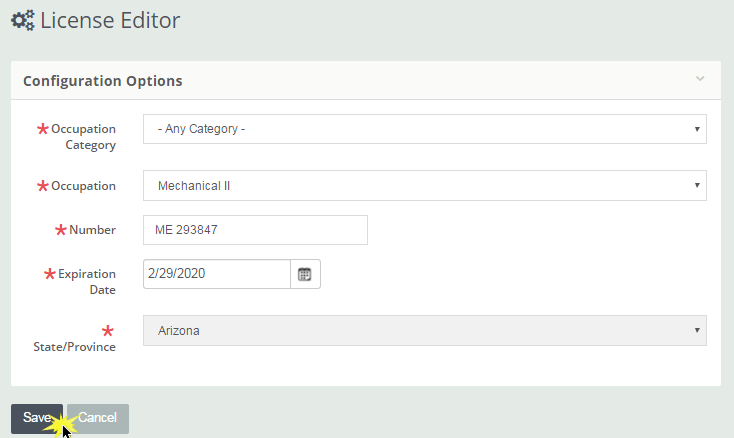
Editing Licenses
To edit or delete an existing license click on the name of the license as seen below. This opens the License Editor where the student can change the information for the license or delete the license.
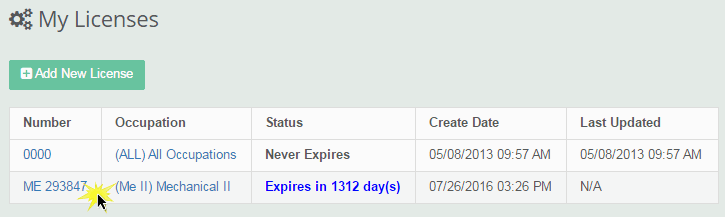
Within the License Editor the student can update the information for the license or delete the license as seen below.
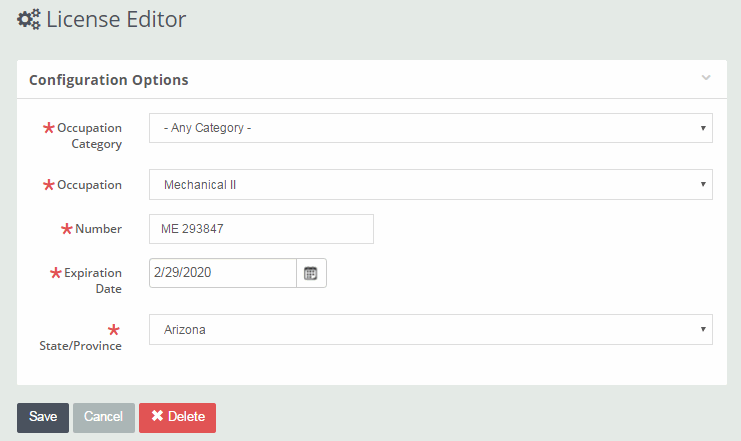
Once you have associated licenses with your user profile, the system will automatically apply credits on your transcript for the courses you complete. Be sure to keep your licensure information current.