 Working with the Course Catalog
Working with the Course Catalog
The Course Catalog will contain the courses you are individually eligible to access.
To view available courses by category use the Category drop-down. You may also search by Name in the search box.
Be aware that you will only have access to courses that you are eligible for. Other students may have different courses based on their individual eligibility.
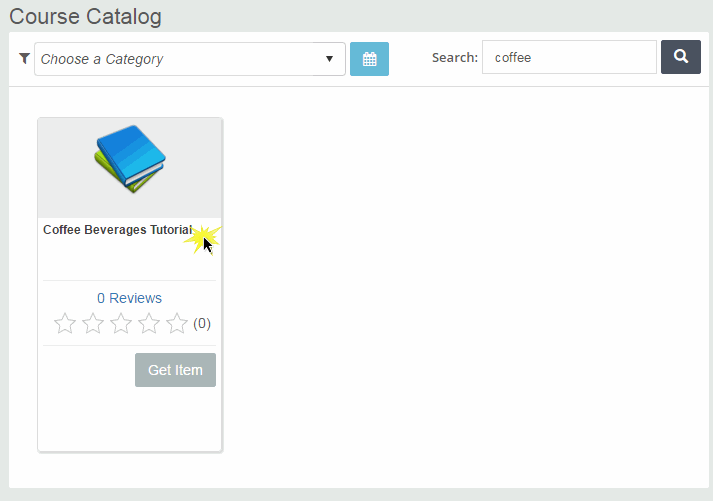
Once you have found the course you want to take you will select it by clicking on the hyperlinked Course Name. In this case we searched for and are clicking on the course titled "Coffee Beverages Tutorial".
Clicking on the hyperlinked Course Name opens the Course Details page (shown below) which presents Course Credit Information, any applicable CE or License credits and the Approving Body. Also you will be able to read the Course Overview and the Course Objectives before taking the course.
Once you have decided that you want to enroll in the course, you will click the Get Item button. If you would rather go back to the course catalog to select a different course, you may click the Continue Shopping button.
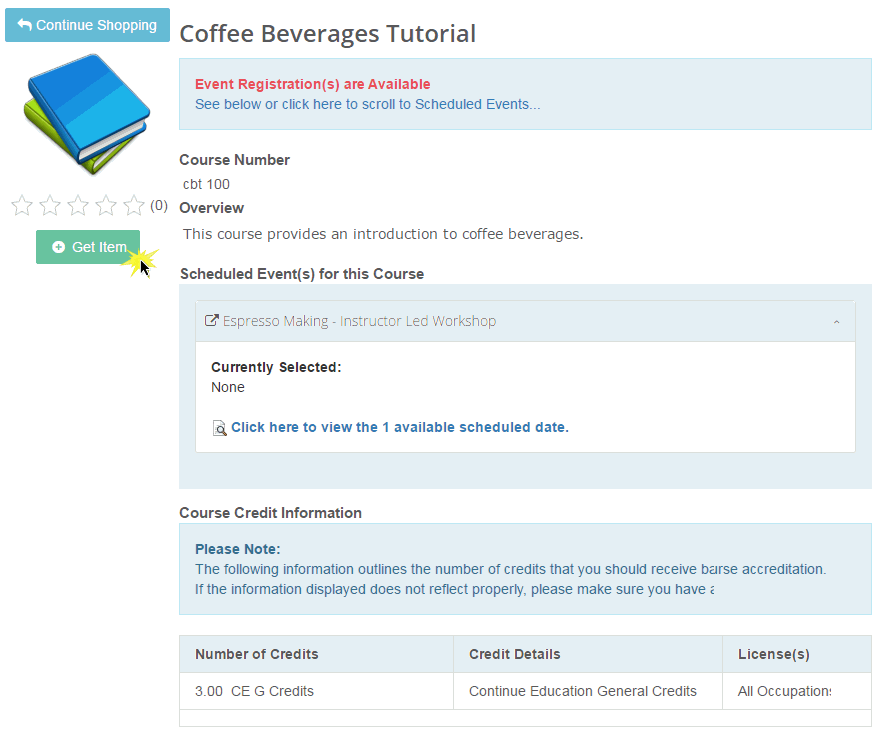
When you click the Get Item button you are taken to the Cart (shown below) where you can see the course you are enrolling in. For courses with no cost just click the Finish button to complete your registration.
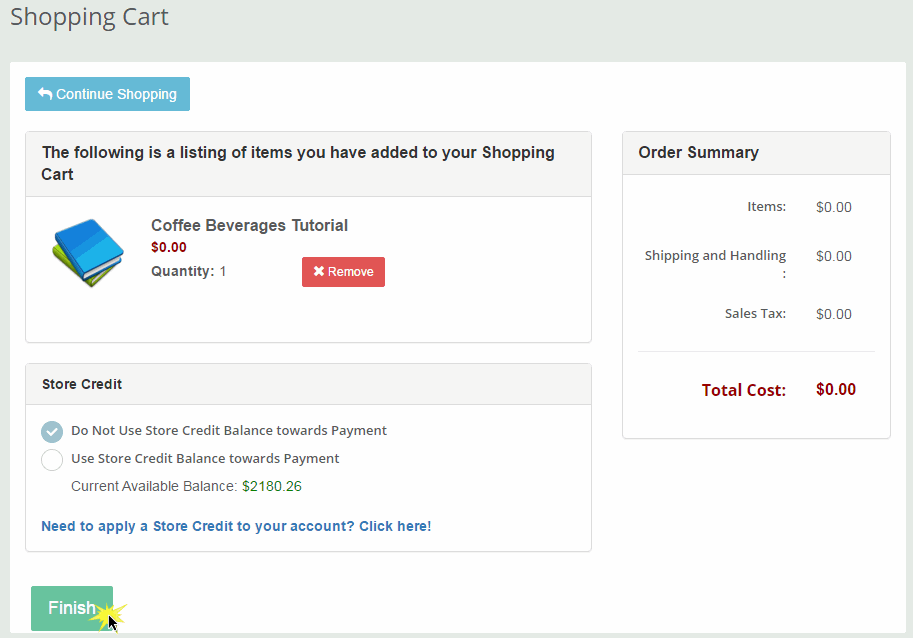
Clicking the Finish button will enroll you in the course and take you to My Courses.
At this point you are ready to take this course. Please refer to the Taking Courses section of this Student Guide to learn all about taking courses and interacting with course content.