Student Guide
 Video Library
Video Library
The Video Library will present to the user all the videos within the LMS that the user has permissions to view.
Video Library Example
An example of the Video Library is shown below:
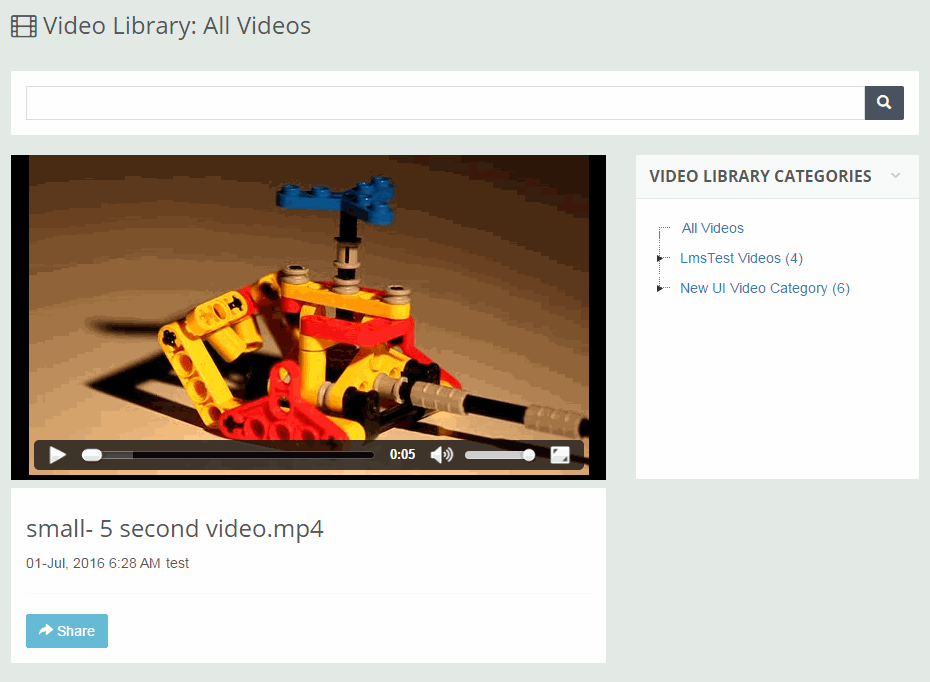
There are several Buttons, Links and Options available on the Video Library page as described below.
| Button/Link/Section | Purpose |
| Video Player | On the video player you can play, pause and control the volume using the selected buttons. You can also expand the video to full screen. To exit full screen click the ESC button on your keyboard. |
| Search | Enter a video name and click the Search button to find specific videos. |
| Share Videos | Clicking the Share Videos link will present three ways you can share the video as shown below.
|
| Featured Videos | The featured videos section presents all the featured videos for the currently selected category. |
| Videos by Category | Below the Featured Videos section all the Videos (not featured) in the selected category are presented. |