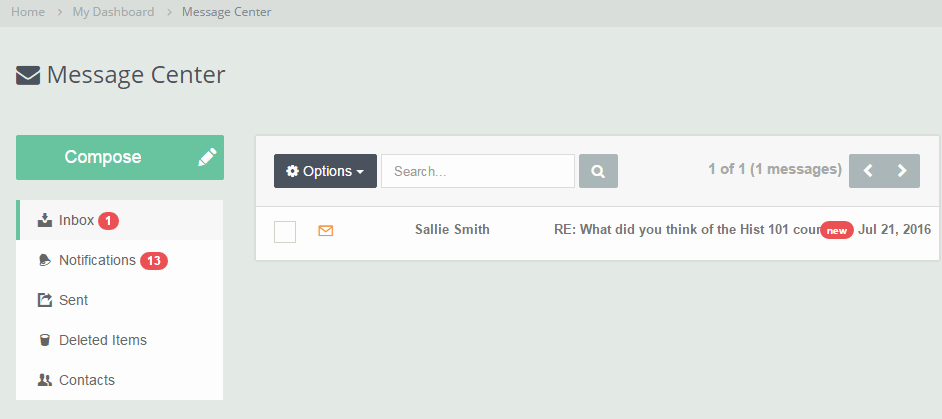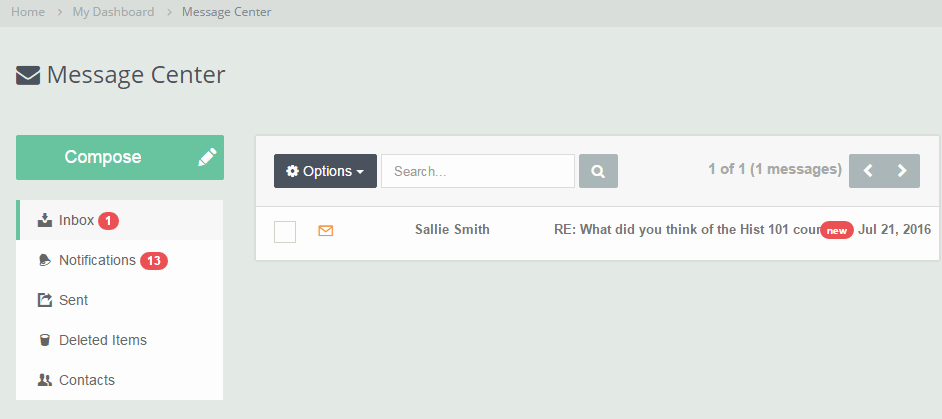
Important! Mail Messages within Message Center are limited to messages sent and received by users of your LMS. You won't be able to view, send or receive external mail in the Message Center.
From the Inbox tab of the Message Center you have a variety of options. Let's explore each one.
Compose New Message
Clicking the Compose New Message link will open a window for you to create and send a new message.
Options
The drop-down provides the following options:
- Select All - Selects (i.e. checks) all the messages on the current page.
- Deselect All - Deselects (i.e. unchecks) all the messages on the current page.
- Mark As Read - For all the selected (i.e. checked) messages will change there status to Read.
- Mark As Unread - For all the selected (i.e. un-checked) messages will change there status to UnRead.
- Delete - Deletes all the selected (i.e. checked) messages.
View a Message
Click on the message to open and view it.
Reply to User
Click the Reply to button to reply to the user who sent the message.
Reply to All
Click the Reply to button drop-down and select the Reply to All option.
Forward
Click the Reply to button drop-down and select the Forward option.
 Inbox
Inbox